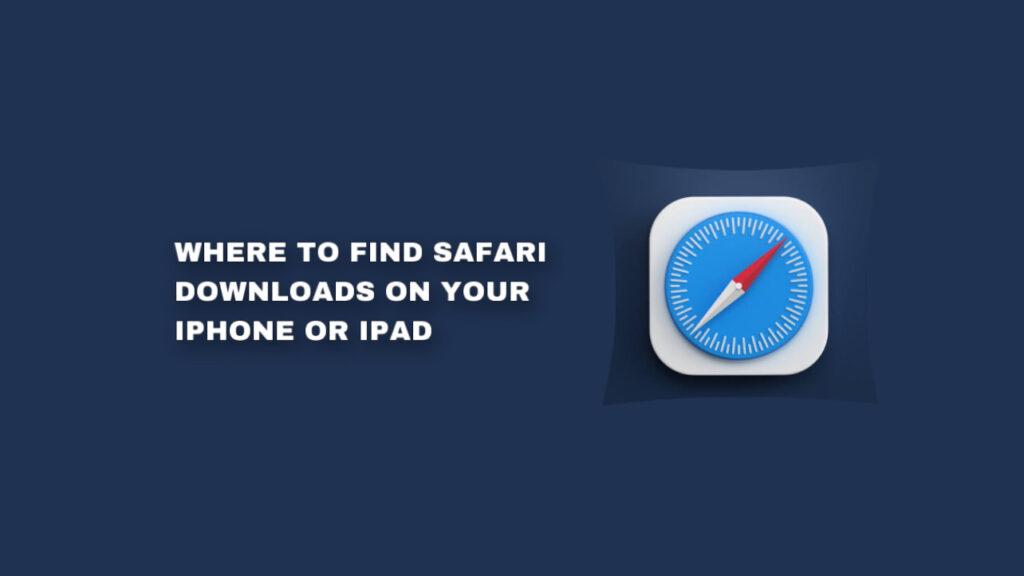When using Safari on your iPhone or iPad, you have the ability to download various files, including images, documents, and PDFs, by simply tapping on links found on websites.
Upon tapping a link, a pop up message will appear, asking if you want to download the specified file with a specific name. If you choose to proceed, the file will be downloaded onto your iPhone or iPad and saved to a default download location, which you have the option to modify.
Recently, there have been reports of users encountering difficulties in locating their downloaded files. This raises the question: How can you effectively locate these files? Specifically, where can you find the Downloads folder on your device?
In this article, you will learn how to locate your safari downloads on your iPhone or iPad. You will also learn how to customize when items are removed from your download list.
Where To Find Safari Downloads On My iPhone or iPad
To view the files you have downloaded, accessing them is quite simple. Just tap on the AA icon located at the left side of the Smart Search field within Safari.
From there, choose the Downloads option, as depicted in the provided screenshot. In the event that you do not find the Downloads option visible, this indicates that your list of downloads is currently empty.
It’s worth noting that depending on your Safari settings, the list may be automatically cleared by the browser.
You might also observe the presence of a blue arrow symbol that can be seen alongside the AA icon. The purpose of this blue arrow icon is to signify that you have recently downloaded an item through Safari.
To access the files you have downloaded in Safari, you can navigate to the Downloads section.
Once you open the Downloads list, you will have the option to perform various actions on the downloaded item, such as sharing, saving, AirDropping, printing, or annotating. This comprehensive functionality is referred to as the Downloads list.
By default, the Downloads list is programmed to automatically clear itself after a day, meaning that the items within the list will be removed. However, it is essential to note that your downloaded file itself will still be present somewhere on your iPhone, despite its removal from the list.
It is worth mentioning that there are several customizable settings available to you, allowing you to personalize the behavior and retention of your downloaded files.
Downloaded files on your iPhone or iPad are typically saved in the Downloads folder within the Files app. By default, this folder can be found in either iCloud Drive or On My iPhone/iPad. However, it is possible to change the location if desired. Here’s how you can do it:
- Open the Settings app on your device.
- Scroll down and tap on Safari.
- Within the Safari settings, locate and tap on Downloads.
- Under the “Store Downloaded Files On” section, you will see two options:
iCloud Drive – Downloads: If you choose this option, your downloaded files will be saved in the Downloads folder within iCloud Drive.
This enables access to the files on your other devices if they are also signed in with the same Apple ID.
On My iPhone or On My iPad – Downloads: Selecting this option will save your downloaded files exclusively on your current device.
Alternatively, you can tap on the “Other” option to specify a different location of your choice, either within iCloud or on your device.
By customizing this setting, you have control over where your downloaded files are saved, ensuring that they are stored in the location that suits your needs and preferences.
How To Customize When Items Are Removed From Your DownloadLlist
- Access your device’s Settings.
- Locate and tap on the Safari option.
- Within the Safari settings, find and tap on Downloads.
- Tap on Remove Download List Items.
- Choose one of the following options:
After one day: This selection will automatically clear your Downloads list after one day.
- Upon successful download: Opting for this option will eliminate the Downloads list in Safari. Any downloaded item will directly go to the designated download folder.
- Manually: Selecting this option will keep the Downloads list intact until you manually clear it. To delete all items, open the Downloads list by tapping AA, then Downloads in Safari, and tap on Clear. If you wish to delete individual items, swipe left on the item and tap Delete.
Conclusion
Knowing where to find and manage downloaded files on your iPhone or iPad is essential for organizing and accessing your content effectively.
By following the steps outlined in this blog, you can easily locate the Downloads folder within the Files app or access it directly through Safari’s AA icon.
Additionally, you have the option to customize the storage location of your downloaded files, whether in iCloud Drive or on your device.
Understanding these functionalities empowers you to stay organized and make the most of your downloaded content on iOS devices.